Partitioning the Hard Disk Drive may be seem to be a really a big challenge for ordinary inexperienced users. In here we will teach you how to partition Hard Disk Drive with out using any software after windows 10 installation.
To do this, we try disk management tool, but probably if you don’t find this suitable, you can also try a recommended software (EaseUS Martition Master).
Though you’re highly recommended to backup important data in the hard drive, It’s sort of complex to try disk management in Windows 10 to partition the hard drive.
1.Enter into the Windows 10 Disk Management interface.
3. In the Disk Management interface, Right-click “Drive C” and click“Shrink Volume”.
3.Right-click on the unallocated space and select "New Simple Volume". Enter New Simple Volume Wizard interface by clicking Next and specify volume size.
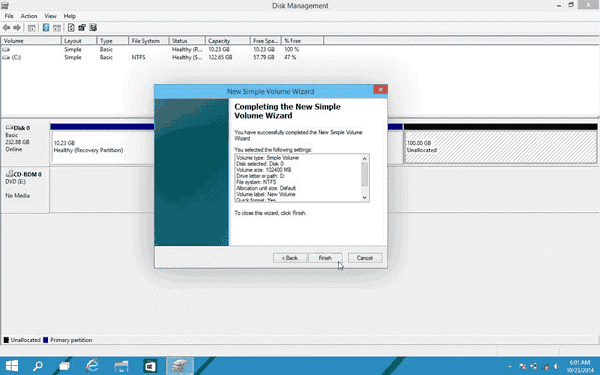
4. Assign Drive Letter or Path, then format the partition into default file system NTFS. Click Finish to complete creating a new partition in Windows 10.
Again, though you’re highly recommended to backup important data in the hard drive, It’s sort of complex to try disk management in Windows 10 to partition the hard drive.
Be careful while you are doing the above steps, Or mistake operation may get all your data lost if not backup.
Related Articles:
Unistall a Software Using Command Prompt(CMD)
Though you’re highly recommended to backup important data in the hard drive, It’s sort of complex to try disk management in Windows 10 to partition the hard drive.
1.Enter into the Windows 10 Disk Management interface.
3. In the Disk Management interface, Right-click “Drive C” and click“Shrink Volume”.
3.Right-click on the unallocated space and select "New Simple Volume". Enter New Simple Volume Wizard interface by clicking Next and specify volume size.
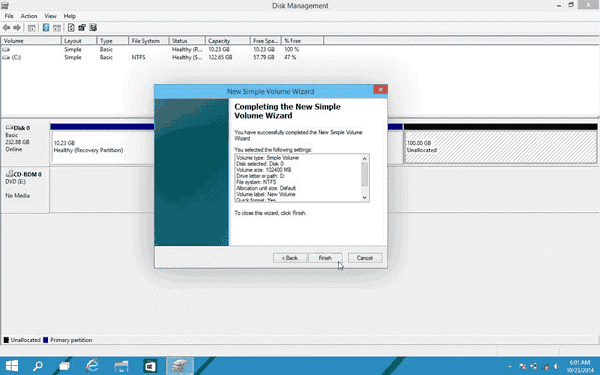
4. Assign Drive Letter or Path, then format the partition into default file system NTFS. Click Finish to complete creating a new partition in Windows 10.
Again, though you’re highly recommended to backup important data in the hard drive, It’s sort of complex to try disk management in Windows 10 to partition the hard drive.
Be careful while you are doing the above steps, Or mistake operation may get all your data lost if not backup.
Related Articles:
Unistall a Software Using Command Prompt(CMD)
Comments
Post a Comment