From time to time, we stumble upon applications that are hard to be removed or deleted, as users with little computer knowledge would say. Sometimes their Add/Remove Programs entry is deleted for whatever reason, or they don’t have a handy Uninstall shortcut available. The problems vary from case to case. That’s why we decided to provide a methods that can be used to remove both desktop programs and modern apps, in Windows using CMD.
As you will see for yourself, the list of apps shown is a lot smaller than the total number of desktop apps that you have installed. If the app that you want to remove is shown here, continue and enter the command: product where name=”name of program” call uninstall. Replace the string name of the program with the actual name of the desktop app that you want to remove, as shown in the list that was loaded previously in the Command Prompt.
Be aware that his guide applies to Windows 7, Windows 8.1 and Windows 10.
1. Uninstall desktop apps from the Command Prompt (cmd.exe)
First, start the Command Prompt as administrator. In the Command Prompt window, type wmic and press Enter.
This command loads the(WMIC) tool Windows Management Instrumentation Command-line. Now you need to see which apps are identified by WMIC so that you can remove them from the Command Prompt. To do that, type the command “product get name” without the quotation marks and press Enter. The command lists all the desktop apps that can be removed with this method.
1. Uninstall desktop apps from the Command Prompt (cmd.exe)
First, start the Command Prompt as administrator. In the Command Prompt window, type wmic and press Enter.
As you will see for yourself, the list of apps shown is a lot smaller than the total number of desktop apps that you have installed. If the app that you want to remove is shown here, continue and enter the command: product where name=”name of program” call uninstall. Replace the string name of the program with the actual name of the desktop app that you want to remove, as shown in the list that was loaded previously in the Command Prompt.
For example, If we want to uninstall Power Director 12, we typed product where name=”Power Director 12” call uninstall. Press Enter
You are prompted to confirm that you want to uninstall the program. Type y if you want to remove it or n, if you have changed your mind.
If the uninstallation is performed successfully, you see a ReturnValue=0 and a message saying “Method execution successful.”

You are prompted to confirm that you want to uninstall the program. Type y if you want to remove it or n, if you have changed your mind.
If the uninstallation is performed successfully, you see a ReturnValue=0 and a message saying “Method execution successful.”

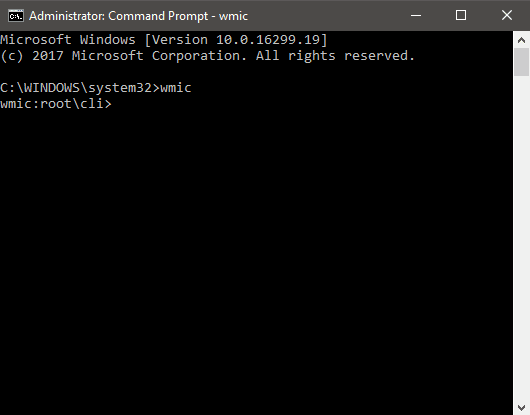

Comments
Post a Comment